本文档由 Apifox 自动生成,推荐使用 Apifox - API 文档、API 调试、API Mock、API 自动化测试!
- 1Merchant API
- Welcome 👋
- Get Started
- 水合失败
- Authorization
- Webhooks
- Conditional Webhooks
- Security Considerations
- Multi-Language Support
- Responses
- Pagination
- Rate Limiting
- Versioning
- Change Log
- Support
- 测试
- APIs
- Orders
- Order Status
- Order Histories
- Abandoned Carts
- Order Tags
- Order Invoice
- Order Reservations
- Order Items
- Products
- Product Options
- Product Quantity
- Product Variants
- Product Tags
- Product Images
- Product Option Values
- Customer Groups
- Customers
- Digitals Product
- Categories
- Exports
- Shipments
- Shipping Companies
- Shipping Zones
- Shipping Rules
- Countries
- Product Option Templates
- Taxes
- Coupons
- Affiliates
- Order Assignment
- Special Offers
- Transactions
- Payments
- Settlements
- Settings
- Merchant
- Brands
- Reviews
- Branches
- Currencies
- SEO
- Cities
- DNS Records
- Languages
- Employees
- Advertisements
- Webhooks
- Custom URLs
- Loyalty Points
- Webhooks - Store Events
- 其他资源-Module
- 其他资源 Copy2
- 2Partner Apps APIs
- 3Shipping and Fulfilment API
- 4Twilight Themes
- Getting Started
- Requirements & Review
- Files and Folders Structure
- Twig Template Engine
- Theme Architecture
- Layouts
- Pages
- Componenets
- Overview
- Home Components
- Youtube
- Fixed banner
- Testimonials
- Parallax background
- Photos slider
- Store features
- Square photos
- Fixed products
- Products slider
- Featured products - Style 1
- Featured Products - Style 2
- Featured Products - Style 3
- Brands
- Enhanced Square Banners
- Main Links
- Enhanced Slider
- Slider Products with Headers
- Latest Products
- Vertical Menu with Slider
- Product Components
- Common Components
- Change Log
- 5Twilight JS SDK
- 6Twilight Web Components
- 7Salla CLI
- 8[ Internal ] Apps APIs
- 9[Internal] AI Services APIs
- 10这是一个长长长长长长长长长长长长的文件夹
- 11这是一个长长长长长长长长长长长长长长长长长长长长长长长长长长长长长长长长长长长长的文件夹 Copy
- Schemas
- Response
- Merchant Responses
- abandondCart_response_body
- abandondCarts_response_body
- addCustomerToGroupCustomers_response_body
- advertisement_response_body
- advertisements_response_body
- affiliate_response_body
- affiliates_response_body
- availableCurrencies_response_body
- availableMethods_response_body
- branch_response_body
- branches_response_body
- brand_response_body
- brands_response_body
- categories_response_body
- category_response_body
- cities_response_body
- countries_response_body
- country_response_body
- coupon_response_body
- coupons_response_body
- currencies_response_body
- customer_response_body
- customerGroup_response_body
- customerGroups_response_body
- DNSRecord_response_body
- DNSRecords_response_body
- employees_response_body
- get_orderHistories_response_body
- get_orders_response_body
- get_orderShipment_response_body
- get_orderStatuses_response_body
- invoice_response_body
- order_response_body
- invoices_response_body
- orderStatuses_response_body
- orderTag_response_body
- orderTags_response_body
- post_orderHistories_response_body
- product_response_body
- productDigitalFile_response_body
- productImagesVideos_response_body
- productOption_response_body
- productTag_response_body
- shippingZone_response_body
- productValue_response_body
- review_response_body
- shipmentTracking_response_body
- ShippingRules_response_body
- shippingCompany_response_body
- shippingCompanies_response_body
- productTags_response_body
- products_response_body
- seo_response_body
- productVariants_response_body
- productVariant_response_body
- banks_response_body
- reviews_response_body
- shipment_response_body
- shipments_response_body
- shippingRulesDetails_response_body
- shippingZones_response_body
- specialOffer_response_body
- specialOffers_response_body
- storeInformation_response_body
- tax_response_body
- taxes_response_body
- userInformation_response_body
- webhook_response_body
- webhookEvents_response_body
- webhooks_response_body
- customers_response_body
- abandondCarts_response_body
- Languages_response_body
- bank_response_body
- WebhookV2Response
- draftedOrder_response_body
- ordersMessage_response_body
- templates_response_body
- printOrder_response_body
- listExportTemplates_response_body
- exportColumns_response_body
- ordersAutoAssignment_response_body
- orderAutoAssignment_response_body
- invoiceDetails_response_body
- bulkActions_response_body
- orderItem_response_body
- reservation_response_body
- WebhookV1Response
- transactions_response_body
- transaction_response_body
- childCouponCode_response_body
- product_option_templates_response
- settings_response_body
- slugSettings_response_body
- deletedProduct_response_body
- product_option_templates_details_response
- product_option_template_response
- product_option_template_details_response
- brandWithTranslations_response_body
- brandsWithTranslations_response_body
- categoriesWithTranslations_response_body
- categoryWithTranslations_response_body
- orderAssignedEmployees_response_body
- estimateRates_response_body
- shippingCompanyOptions_response_body
- orderDetails_response_body
- settlements_response_body
- settlement_response_body
- ListProductsLightFormat_response_body
- bulkProductActions_response_body
- productQuantities_response_body
- quantityAudit_response_body
- categoriesProducts_response_body
- loyality_response_body
- Success / Error Responses
- Merchant Responses
- Schemas
- Twilight Schemas
- components_variables_json_schema
- Contacts
- Copyright
- FooterMenu
- FooterMobileApps
- FooterPaymentMethods
- FooterSocial
- FooterPaymentMethods
- FooterSocialLinks
- Breadcrumb
- Breadcrumbs
- Currency_Switcher
- Header Header
- Language_Switcher
- Menu
- Menus
- Header_Notifications
- Header_Theme_Preview
- Home-Vertical-Menu-with-Slider
- HomeBrandsComponent
- HomeEnhancedSlider
- HomeEnhancedSquareBanners
- HomeFeaturedProductsStyle1
- HomeFeaturedProductsStyle2
- HomeFeaturedProductsStyle3
- HomeFixedBanner
- HomeFixedProducts
- HomeLatestProducts
- HomeMainLinks
- HomeParallaxBackground
- HomePhotoSlider
- HomeProductsSlider
- HomeSliderProducts
- HomeSquarePhotos
- HomeTestimonials
- HomeYoutube
- HomeStoreFeatures
- TestimonialComponents
- pages_variables_json_schema
- BlogCategory
- BlogListingPage
- BlogTag
- BrandsListingPage
- CartPage
- CustomerOrderPage
- CustomerProfilePage
- Global variables
- HomePage
- LandingPage
- LoyaltyPage
- NotificationsPage
- OffersPage
- OrderDetailsPage
- Page
- PageCommentsVaribles
- ProductPage
- ProductsListingPage
- SearchResultPage
- SingleBlogPage
- SingleBrandPage
- SinglePagePage
- SingleProductPage
- ThankyouPage
- WishListPage
- Customer Order Page
- NotificationsPage
- product_components_variables_json_schema
- js_api_payloads_responses
- auth
- booking
- cart
- latest
- Order Status
- Details
- Summary
- Quick Add
- Add Item
- Delete Item
- Delete Image
- Add Coupon
- Remove Coupon
- Get Upload Image
- Get Quick Order Settings
- Create Quick Order
- Get Current Cart Id
- Price Quote
- CartUpdateResponse
- cart.addItem.reponse.success
- CartSummary
- TwilightResponse
- CartUpdateResponse
- cart.details.reponse.error
- CartUpdateResponse
- cart.details.reponse.success
- cart.getCurrentCartId.response.success
- cart.quickAdd.payload
- cart.PriceQuote.reponse.success
- CartUpdateResponse
- cart.quickAdd.response.success
- cart.quickOrderSettingResponse.success
- cart.status.payload
- cart.status.success
- CartUpdateResponse
- AddItemPayload
- CartUpdateResponse
- comment
- common
- coupon
- currency
- gift
- loyalty
- order
- product
- Get Price
- Product Availability
- Offer Details
- Search Products
- Categories
- Get Gift Details
- Add Gift To Cart
- Upload Gift Image
- Get Product Details
- Fetch
- Fetch Options
- Size Guides
- product.payload
- product.categories.Response.success
- product.getDetails.Response.success
- product.getPrice.payload
- product.getPrice.response.error
- product.getPrice.response.success
- ProductDetail_Model
- profile
- rating
- wishlist
- reviews
- menus
- Error_CodeMessageField_Response
- Error_CodeMessage_Response
- models
- Article
- Brand
- Cart
- CartItem
- Category_Products_Listing
- Category Page
- Collection
- Comments
- Order
- Rating
- Store
- StoreBlock
- StoreCurrency
- StoreGiftImage
- StoreGiftText
- StoreTheme
- Tag
- Theme
- TwilightConfig
- User
- ProductOption
- ProductOptionDetails
- Notification
- Product
- Feedback
- Offer
- Twilight JS SDK - List of the available configurations
- Category
- components_variables_json_schema
- Merchant Schemas
- Webhook Events
- Customers OTP (One-Time Password) Webhook Event Model
- Store Branch Webhook Event Model
- Review Added Webhook Event Model
- Coupon Applied Webhook Event Model
- Special Offer Webhook Event Model
- Store Tax Webhook Event Model
- Product Webhook Events Model
- Customer Webhook Events Model
- Category Webhook Events Model
- Brands Webhook Events Model
- Abandoned Cart Webhook Event Model
- Shipping Zone Webhook Model
- Shipping Company Webhook Model
- Orders Webhook Events Model
- Order Shipments Webhook Events Model
- Order Shipment Cancelled Webhook Events Model
- Orders Status Updated Webhook Events Model
- Shipments Webhook Events Model
- Invoice Created Webhook Event Model
- Abandoned Cart Status Changed Webhook Event Model
- Abandoned Cart Purchased Webhook Event Model
- Products Channel Changed Webhook Event Model
- Errors
- Base Models
- Customer
- CustomerGroup
- Tax
- Webhook
- Payment
- Product
- ProductValue
- Brand
- SpecialOffer
- Branch
- Country
- City
- Pagination
- OrderStatus
- ProductDetails
- ProductOption
- OrderTag
- Order
- OrderCard
- CountryCard
- CustomerGroupCard
- Date
- ProductCard
- ListOrders
- Urls
- Invoice
- OrderStatus
- ProductVariant
- ShippingCompany
- ShipmentBranch
- Coupon
- Affiliate
- DNS
- Banks
- Advertisement
- ListOrderStatuses
- OrderShipments
- POSTOrderHistory
- ProductDigitalFile
- Shipment
- Languages
- AbandonedCart
- Reviews
- ProductTag
- StoreInformation
- ProductImagesVideos
- ShipmentTracking
- ListOrderHistories
- ShippingZone
- UserInformation
- OrderStatuses
- ShippingRules
- Currencies
- AvailableCurrencies
- Employees
- SEO
- Events
- CustomerGroupFeatures
- AccessToken
- RefreshAccessToken
- MiniProductOption
- OrderStatusUpdatedEventOrderObject
- OrderAutoAssignment
- InvoiceDetails
- BulkActions
- NewOrderStatus
- OrderLight
- OrderItem
- Reservation
- Transaction
- ChildCouponCodes
- CategoriesProducts
- OptionsTemplate
- Advertisement
- Category
- OrderItem
- OrderDetails
- ListProductsLightFormat
- DeletedProducts
- BrandWithTranslation
- EstimateRates
- Settings
- CategoryWithTranslation
- AbandonedCartWebhook
- BulkProductActions
- ProductQuantities
- QuantityAudit
- Settlement
- OptionsTemplateWithDetails
- Loyalty Points
- shippingCompanyOptions
- OrderAssignedEmployees
- Cursor
- Webhook Events
- Partner Apps Schemas
- Shipping and Order Schemas
- Twilight Schemas
- Request Bodies
- Merchant Requests
- addCustomerGroup_request_body
- advertisment_request_body
- affiliate_request_body
- branch_request_body
- DNSRecord_request_body
- coupon_request_body
- invoice_request_body
- customer_request_body
- brand_rquest_body
- post_customSubStatus_request_body
- put_updateStatuses_request_body
- productImage_request_body
- put_shipmentDetails_request_body
- productVariant_request_body
- productOption_request_body
- category_request_body
- shipment_request_body
- productQuantity_request_body
- put_orderShipment_request_body
- productOptionValue_request_body
- productVideo_request_body
- webhook_request_body
- put_coupon_request_body
- put_product_request_body
- shippingZone_request_body
- tax_request_body
- post_coupon_request_body
- specialOffer_request_body
- seo_request_body
- customerGroup_request_body
- put_productOption_request_body
- post_productOption_request_body
- updateDefaultGroup_request_body
- product_request_body
- order_request_body
- post_order_request_body
- exportTemplate_request_body
- orderAutoAssignment_request_body
- orderItem_request_body
- sortOrderStatus_request_body
- bulkActions_request_body
- updateTransaction_request_body
- Sample Example - Order / Shipment Status
- updateBulkQuantity_request_body
- bulkProductActions_request_body
- add_loyalty_points_request
- exportProducts_request_body
- settings_request_body
- bulkEditor_request_body
- updateWebhook_request_body
- product_option_template_request_body
- Merchant Requests
- Response
Test App
📙 What you'll learn:#
How to Test your Order Fulfilment Apps#
Here we will go through testing Orders Fulfilment Apps.
App Testing Scenarios#
order.created which is triggered by creating an order in the store.1
First Step
The developer will need to set up the App's Webhook URL to receive the store notifications, for the sake of this test we will set up a workable URL from https://webhook.site/. This will act as Salla Server, which will allow the developer to listen for Salla webhooks.
2
Second Step
Create a demo store.
3
Third Step
Install and authorize the App on the demo store.
4
Fourth Step
Create an order on the Demo Store dashboard.
5
Fifth Step
Generate a Shipping policy.
to see the triggered event, which in our scenario is
order.created.
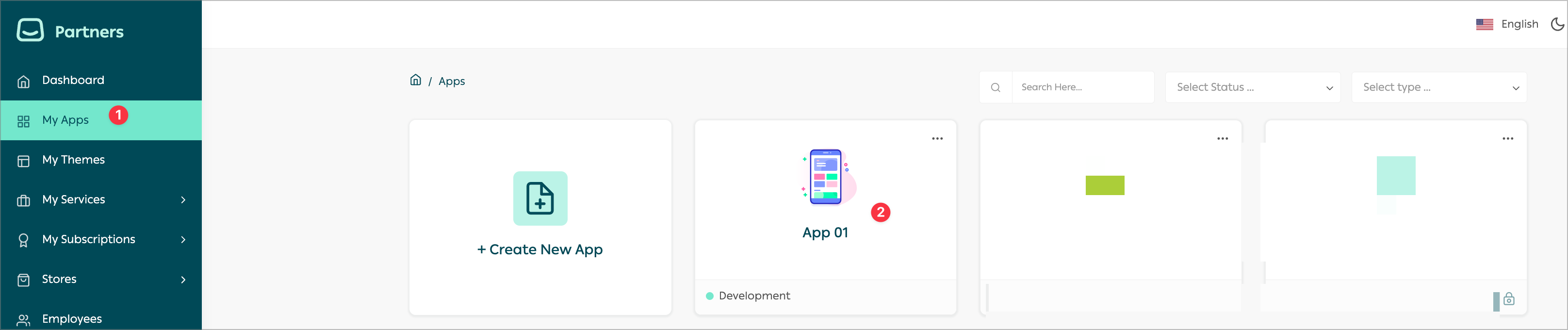
1.

2.
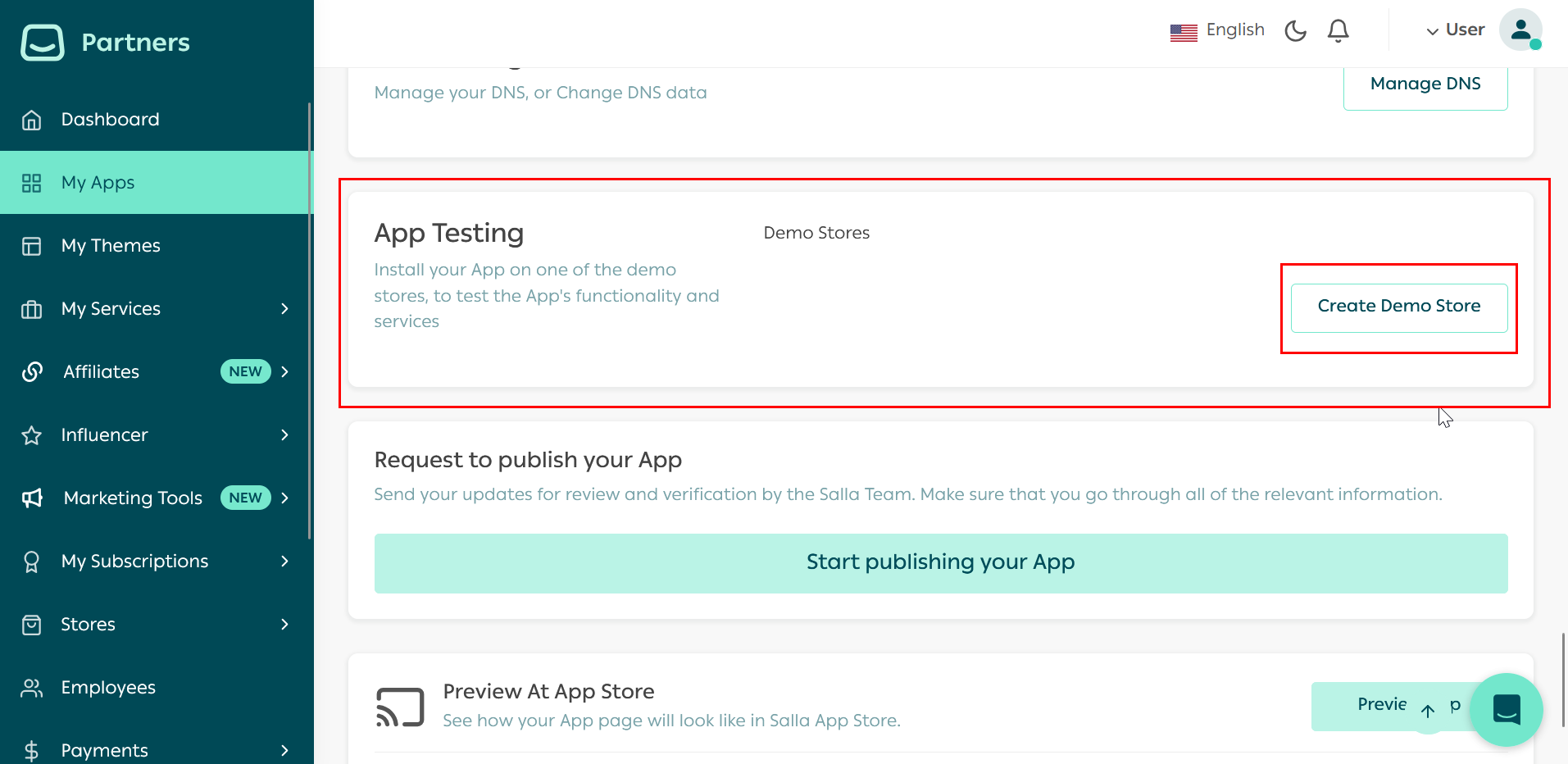
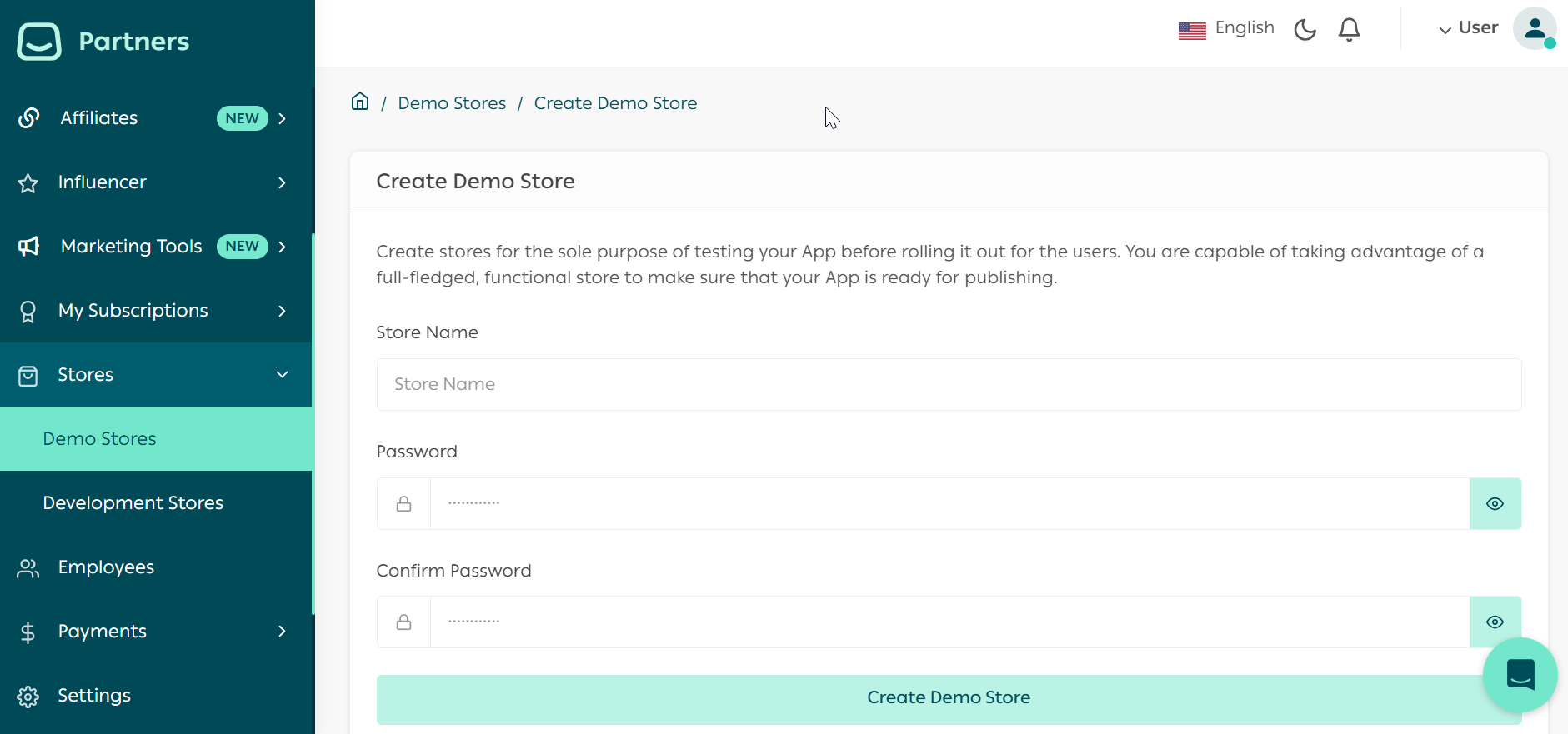
3.
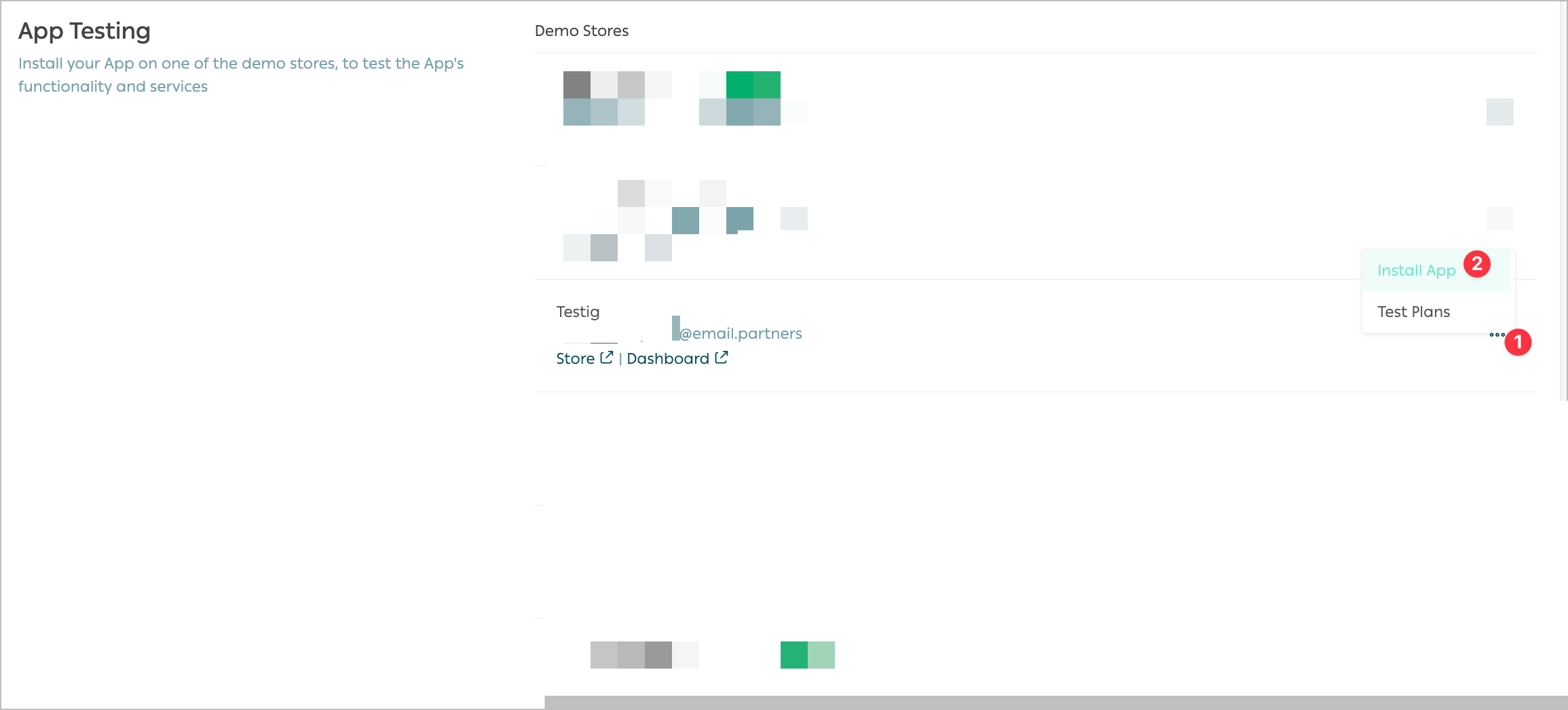
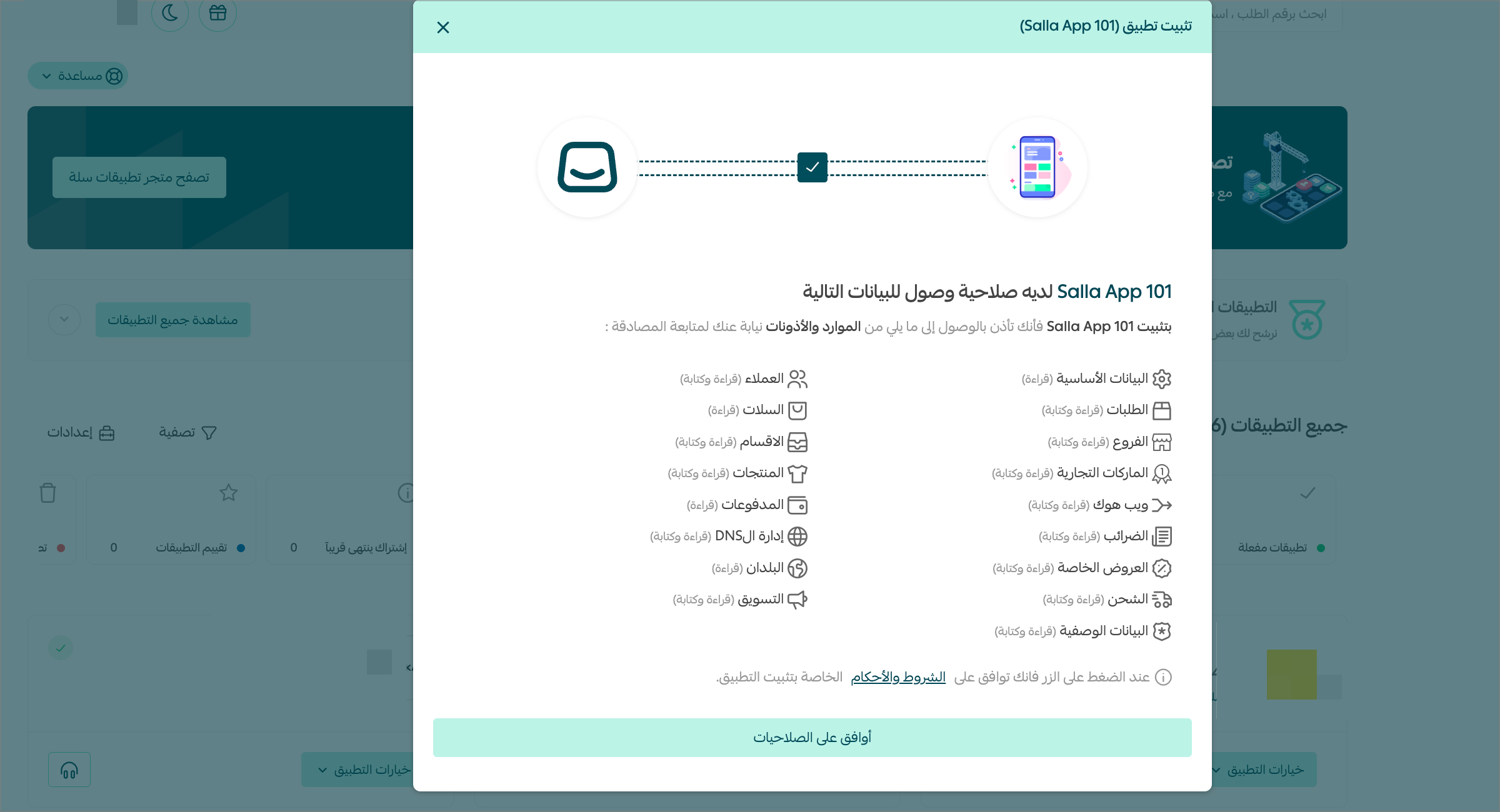
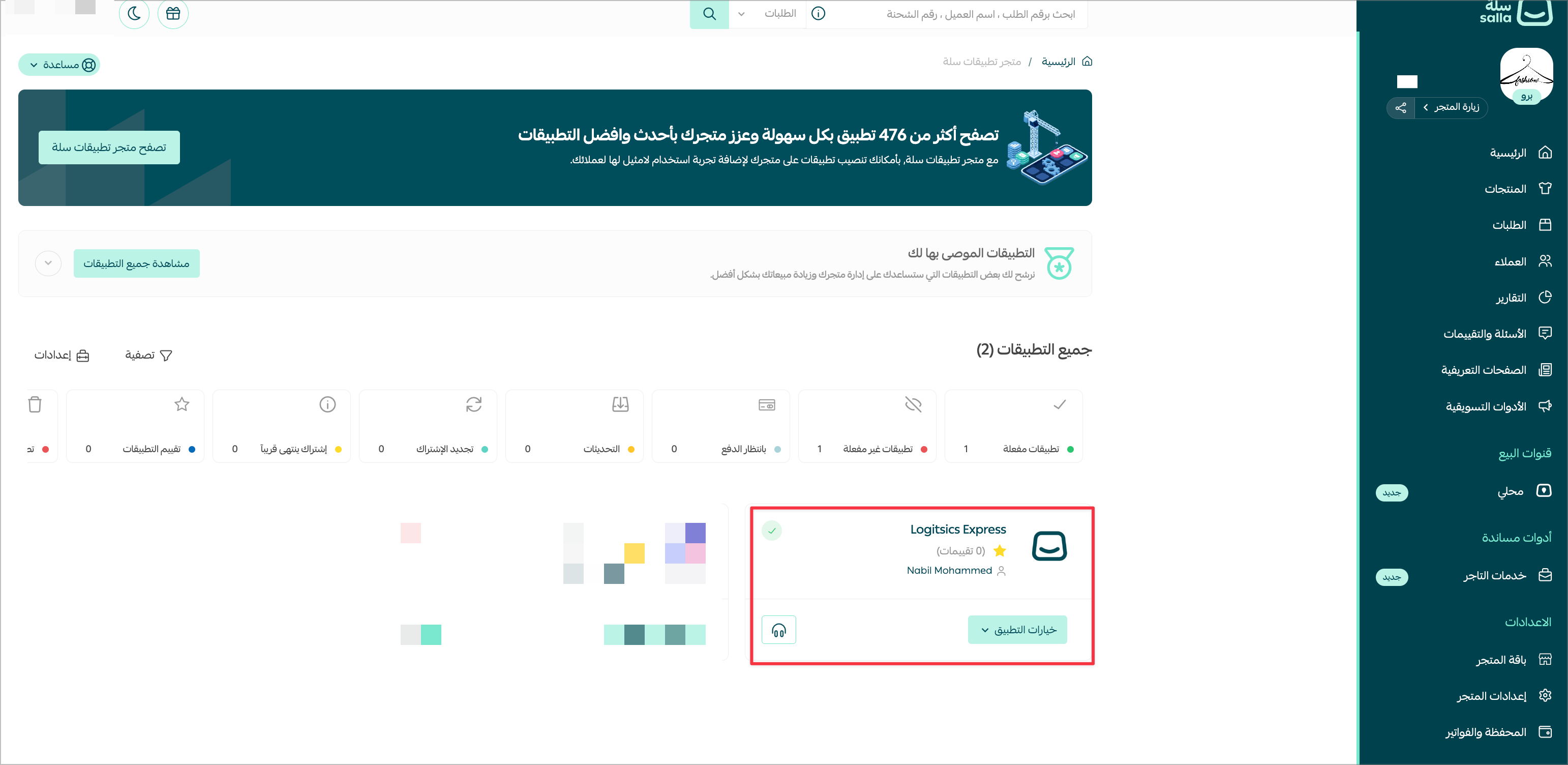
4.
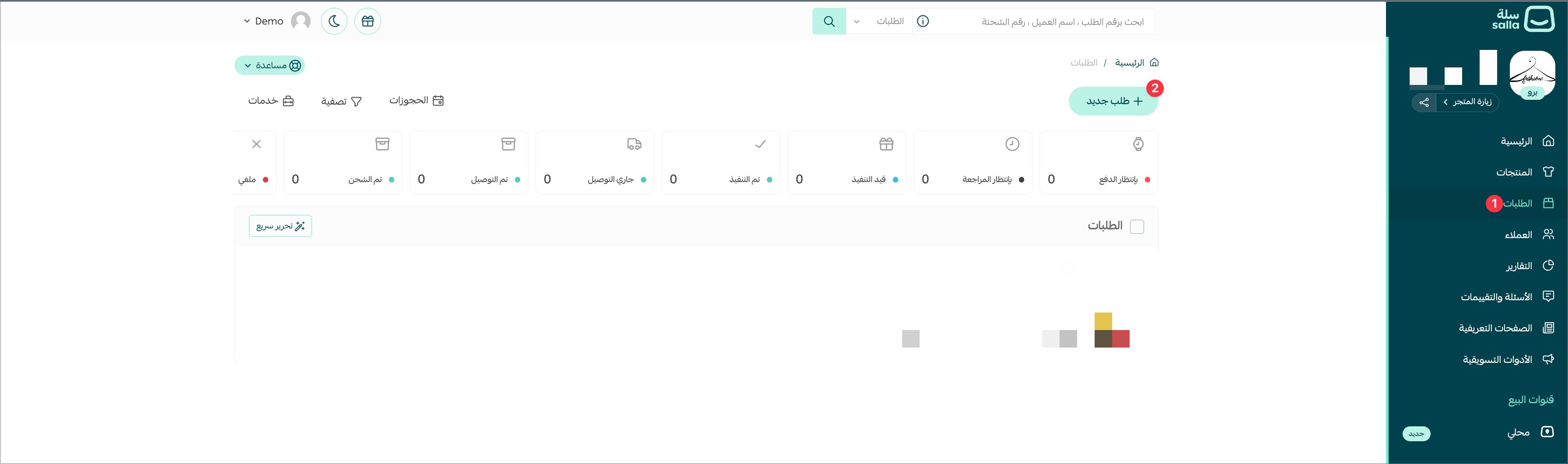
5.
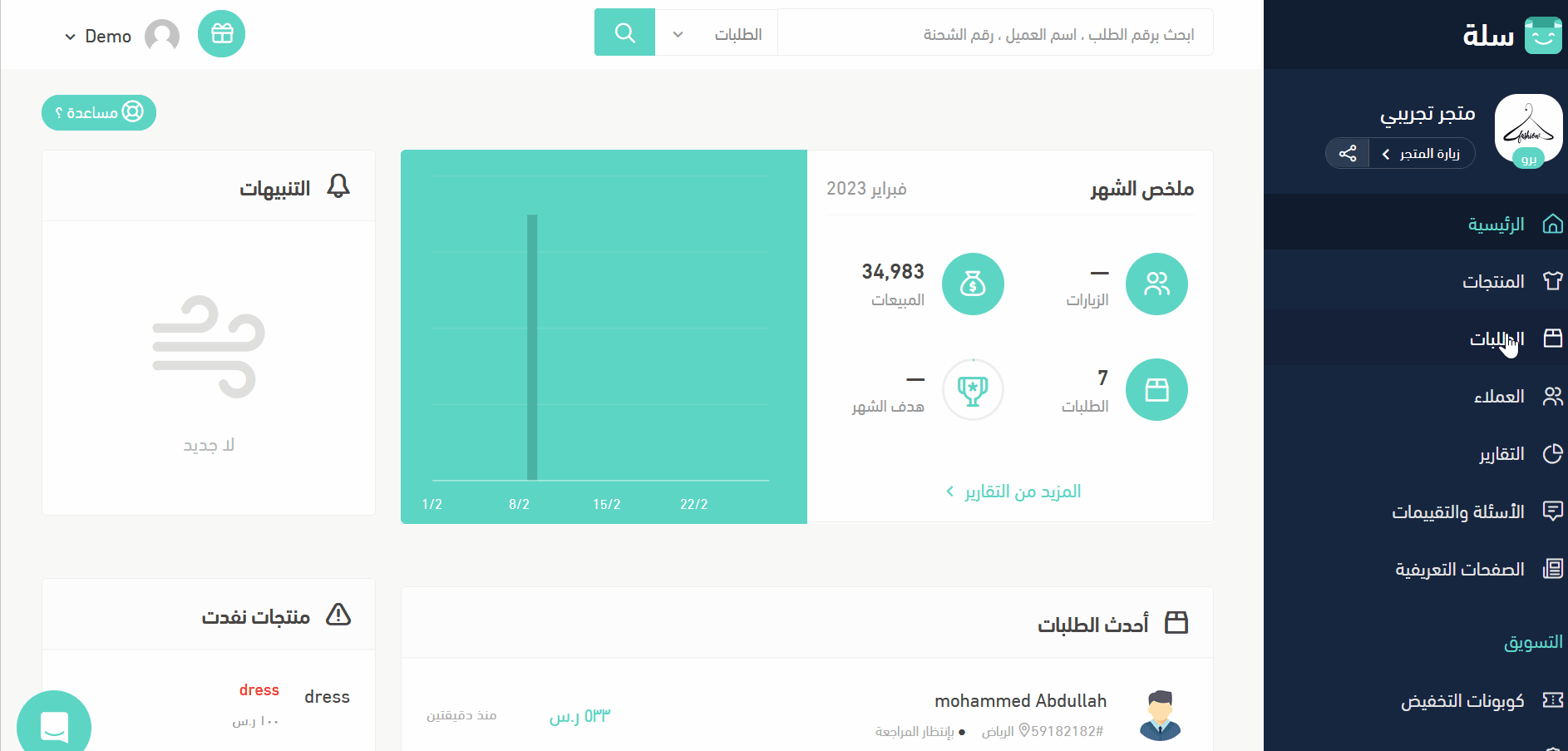
Webhooks Log on the Salla Partners Portal to see the triggered event, which in our scenario is
order.created.
扫码加入 Apifox 微信交流群
在这里,获得 Apifox 使用上的任何帮助,快速上手让你的研测效率得到大幅提升

 扫码加入交流群
扫码加入交流群Modified at 2025-02-20 07:53:20
